
The tool that allows me to assign custom keystrokes to this mouse is called the X-Mouse Button Control. It can be downloaded here.
Configuring the software is very simple, but can be made to be very powerful with use of Layers. First off, you need to assign a configuration to sc2.exe by clicking Add and choosing a running application (Starcraft 2 must be running).
Next, we configure the Layers. I only use two layers, the default, and one additional, activated by holding down Alt (do not worry about the awkward position of the Alt key, if you follow my guide on setting up the Belkin n52, this will be easily done with your thumb). Modifier keys can be assigned to each layer by going to Settings, Modifier Keys.
My default layer is below:
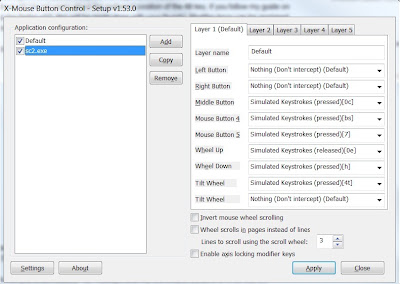
As you can see, I assigned custom keystrokes to everything but the standard right and left buttons. Some explanations.
Middle Button (the wheel button): "0c" I always bind my Command Centers to 0, so this will perform a scan. So to quickly scan an area, all I do is click Middle Button and then Left Button.
Mouse Button 4 (typically the "back" button in for your browser): "bs" This will quickly build a supply depot, assuming you have an SCV selected. I am considering adding a hotkey in front of it, which save me from having to click on an SCV first, assuming the SCV is already hotkeyed.
Mouse Button 5 (typically the "forward" button for your browser): "7" I always bind all my Barracks to 7, so this is useful to me in early rushes, so I can set a waypoint for my barracks or just check on them using my mouse only.
Wheel up: "e0" This drops a mule. I can hold the shift key and click multiple times for multiple mules after the initial one.
Wheel down: "h" This issues a hold command. Somehow rolling the wheel back is logical for this.
Tilt wheel: "4t" I have been using Ravens more lately, so this may be a temporary thing. I bind my Ravens to 4, and using this tilt wheel I can lay down an autoturret quickly.
I do not like to use the other tilt, as it feels unnatural to tilt my middle finger to the right, but it is easy to curve it in a little and tilt to the left.
Now, on to Layer 2:
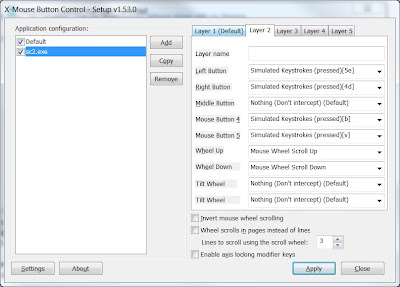
Left Button: "5e" This will have my ghosts fire an EMP round, assuming Ghosts are bound to 5. So all that is needed during the heat of battle for me to fire the EMPs is to hold down Alt with my thumb, left click, let go of alt, and left click again on target.
Right Button: "4d" This will order my Raven to put down a PDD.
Mouse Button 4: "b" This issues a Build command, assuming I have an SCV selected.
Mouse Button 5: "v" This issues an Advanced Build command, assuming I have an SCV selected.
Notice that I explicitly put Mouse Scroll Up and Down back on the wheel. This is so that if I do wish to zoom in and out, I still can.
I am sure you can think of additional functions for Layer 3 if you need it (Shift Alt would be a logical modifier for this), and as I develop my mechanics I will no doubt add some as well, but this is just to give you the idea.
thanks for this just got SC2 last night and felt what a waste not being able to use my mouse buttons
ReplyDeletehmm I did all this set it up for sc2.EXE and it didnt seem to work
ReplyDeleteHmmm.... think that is against blizzards rules...you know the one click/keypress = 1 action.
ReplyDeleteAquí os traigo un video de cómo configurar y asignarle funciones diferentes de las que ya vienen predeterminadas a los botones adicionales de tu ratón con un simple programa: X-Mouse Button Control:
ReplyDeletehttp://www.youtube.com/watch?v=2LAu7RlM6PA
hello help me please, I put shift on button of mouse but for buildings not work
ReplyDelete